|
|
|
GBTicket offering quality transport tickets to collectors on a monthly basis since 1985 How to open GBTicket's PDF sales catalogues on an iPad or iPhone? Click here. 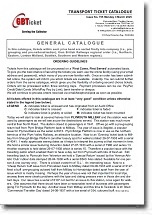 Issue nº 755 (March) in one whole .pdf file Tickets from this catalogue will be processed on a 'First Come, First Served' automated-basis. Printed Catalogue: All tickets are at a fixed price stated Ordering and Payment If you wish to order tickets from the Theme Catalogue (Electronic Catalogue) please click here. 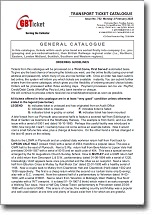 Issue nº 752 (February) in one whole .pdf file Tickets from this catalogue will be processed on a 'First Come, First Served' automated-basis. Printed Catalogue: All tickets are at a fixed price stated Ordering and Payment If you wish to order tickets from the Theme Catalogue (Electronic Catalogue) please click here. 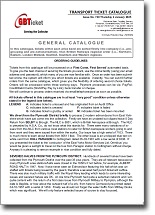 Issue nº 749 (January) in one whole .pdf file Tickets from this catalogue will be processed on a 'First Come, First Served' automated-basis. Printed Catalogue: All tickets are at a fixed price stated Ordering and Payment If you wish to order tickets from the Theme Catalogue (Electronic Catalogue) please click here. iPad or iPhone
You can read GBTicket's sales catalogues (PDF files) using your iPad or iPhone. Also, you can save GBTicket's sales catalogues (PDF files) to the 'iBooks' app on your iPad or iPhone, if you wish to access the catalogues at a later time.
|